

|
|
This no-charge add-in wizard will provide Microsoft Excel users with the ability to create and distribute Microsoft Excel documents on-line for viewing with any popular browsers. The Internet Assistant for Microsoft Excel for Windows, by pressing a series of buttons, will assist users in converting their spreadsheet data to HTML format either as a separate or into an existing document.
With the increased demand for complex electronic document sharing
via the Internet or your organizations' Intranets, it has become
critical that the small business user be able to easily create,
edit and convert files for these two important mediums. With this
add-in, users will be able to leverage their existing Microsoft
Excel spreadsheet data.
The Internet Assistant for Microsoft Excel can be used with the following Microsoft Excel versions:
The Internet Assistant for Microsoft Excel add-in file, HTML.XLA, should reside in the Microsoft Excel Library directory. The path to this directory is different depending on which version of Microsoft Excel you are running.
For standalone Excel 5.0, you will find the Library directory directly under the EXCEL directory (for example, C:\EXCEL\LIBRARY on a Microsoft Windows system and My Computer:Excel:Library on an Apple Macintosh system).
For MS Office and Excel 7.0, you will find the Library directory
under the MSOFFICE and EXCEL directories (for example, C:\MSOFFICE\EXCEL\LIBRARY).
Download the Internet Assistant for Microsoft Excel
Installation Instructions
| 1. Copy HTML.XLA to the Microsoft Excel Library Directory (See above for platform specific pathname).
2. Run Microsoft Excel |
| 3. On the Tools menu, select Add-Ins. |
| 4. Check the Internet Assistant Wizard checkbox.
5. Click OK. | 
|
After installing the HTML Add-In into the proper directory and
selecting it from the Add-Ins option, 'Internet Assistant Wizard' appears as
one of Microsoft Excel menu options under 'Tools'. Now, you're
ready to start creating an HTML document.
| 1. Under the Tools menu choose Internet Assistant Wizard.
|
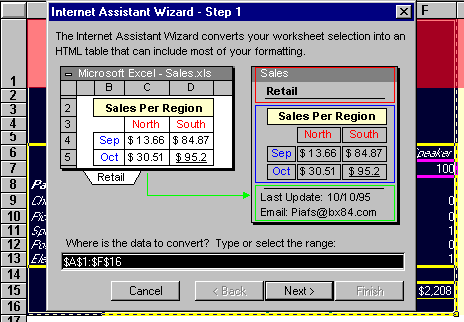
|
| 3. Select whether to create a separate HTML file or to insert the table in an existing template. Click Next.
|

|
| 5. Enter the header and footer information that you want to have appear on the HTML document. Click Next. |
| 6. Select whether to convert just the data or to retain rich color, font, and text formatting. Click Next.
7. Enter the pathname for the file that you want to save. 8. Click Finish to generate an HTML document with spreadsheet data. |
Congratulations!! You created / edited an HTML document using
the easy to use Internet Assistant for Microsoft Excel. Now open
the HTML document that you just created, with Microsoft Internet Explorer version 2.0, to see rich color and text of your spreadsheet data
(See example below).
| TV set | Stereo | Speaker | |||
| Number to Build-> | 100 | 100 | 100 | ||
| Part Name | Inventory | No. Used | |||
| Chassis | 1 | 1 | 0 | ||
| Picture Tube | 1 | 0 | 0 | ||
| Speaker Cone | 2 | 2 | 1 | ||
| Power Supply | 1 | 1 | 0 | ||
| Electronics | 2 | 1 | 1 | ||
| Profits: | |||||
| By Product | $4,732 | $3,155 | $2,208 | ||
| Total | $10,095 | ||||
The Microsoft Excel team plans to update this and other wizards on a regular basis. We will make them available in the following ways:
® Apple, Macintosh, Power Macintosh are registered trademarks of Apple Computer, Inc.